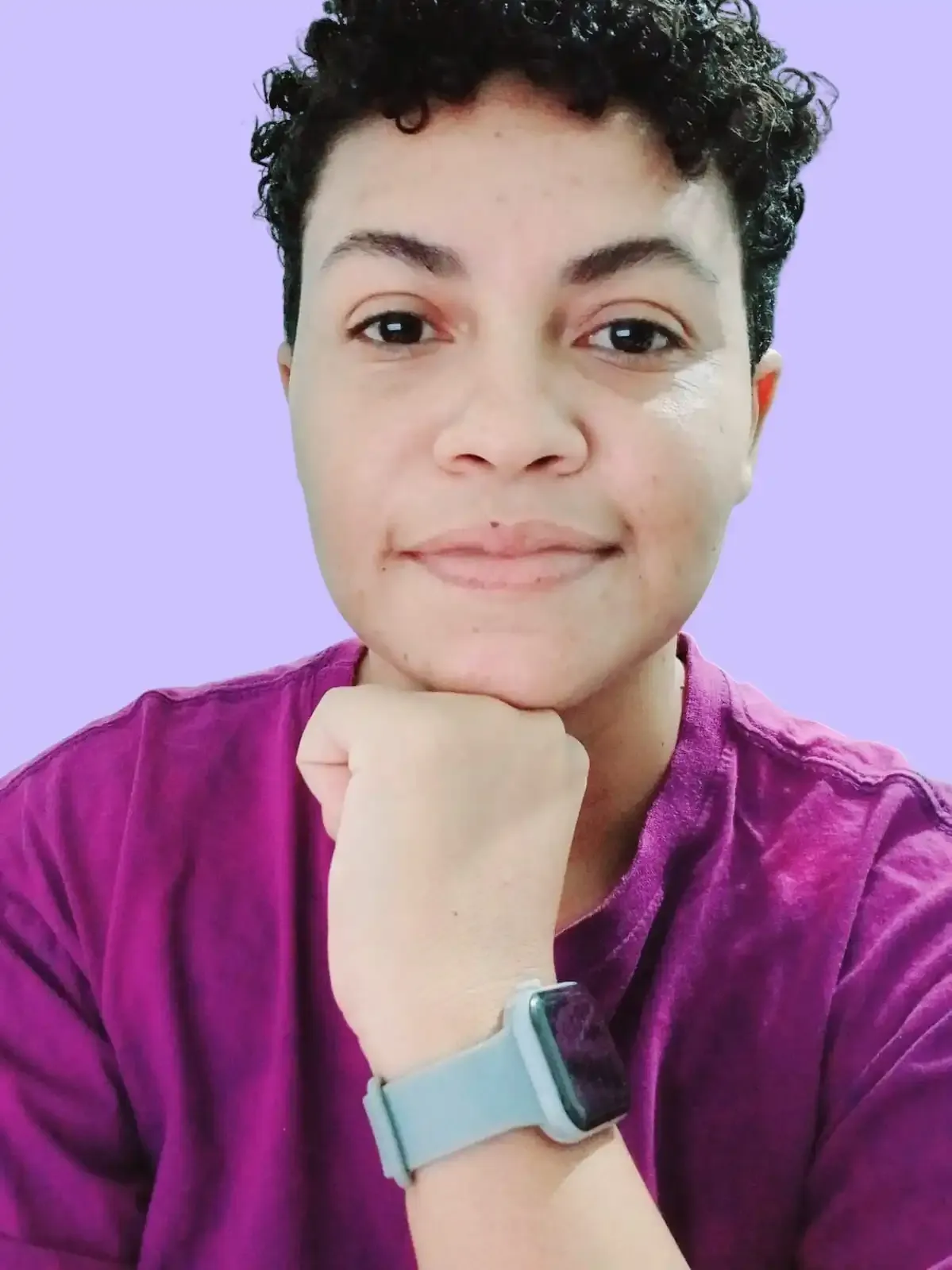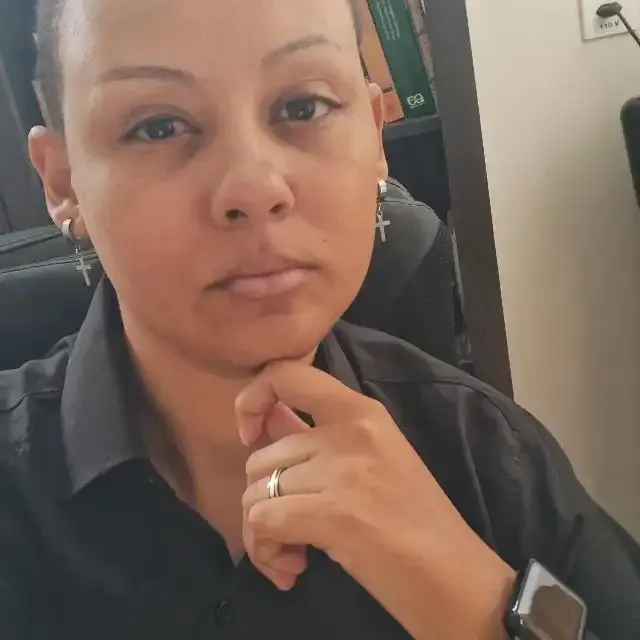💡👀 Emoji Picker on Linux 🐧
- #Linux
On Unix-like systems, there are many ways to acheive just about anyting. Emojis are somthing I love using in my projects- they're a fun and universal form of expression.
🚨👮✋ Before trying this tip, be sure to check (via Google or your favorite LLM) whether your Linux distribution already includes this tool. As of this writing, I know Pop!_OS and Ubuntu don’t have it preinstalled.
😄 Without further delay, I’d like to share how I made it easier to access emojis on my Linux OS.
STEP 1 - INSTALL GNOME CHARACTERS (handy, graphical emoji picker)
sudo apt install gnome-characters
STEP 2- CREATE A SHORTCUT
- ⚙ open settings
- ⌨ go to Keyboard
- 👇 scrool down to 'costom shortcuts' (view and customize shortcuts)
- 👇👇 once again, go to the bottom and click (custom shortcut) , press the '+' to add a shortcut
- ✍ fill in the details:
- name: Emoji Picker (or whatever floats your boat)
- command: gnome-characters
- Shortcut: ...click the empty box, then press whatever you'd like your shortcut to be... in my case it's "Ctrl + ; "
Don't worry 💆 if the shortcut you picked is already taken, you'll be warned and can choose to override it or use another combo.
You can also find GNOME characters searching for 'characters' in your application menu, But I bet you'll be using your shortcut bit more often.
➕ Bonus Tip: Run 'sudo apt install && sudo apt upgrade' to make sure your character set is fully up to date.
Now you can useemoji to make function names, Git commit messages, or even console logs more readable and expressive.
for example: sendEmail📧() or console.log("✅ Task completed");
Just Remember to use them wisely and sparingly.
Let me know in the comments if this tip helped you, if there’s anything I could improve or if you'd like to share a tip of your own✌️